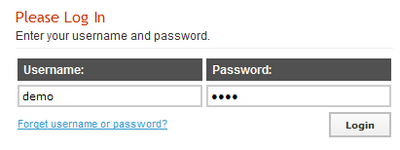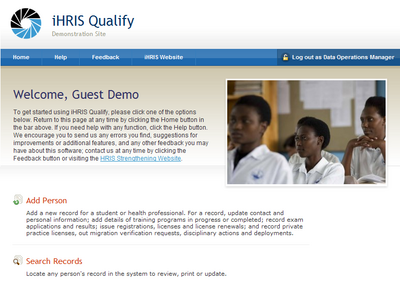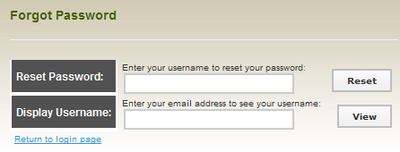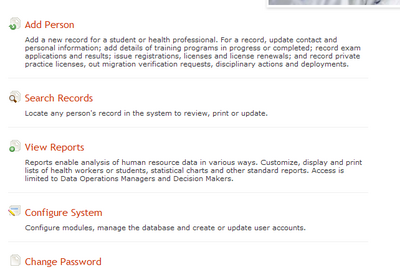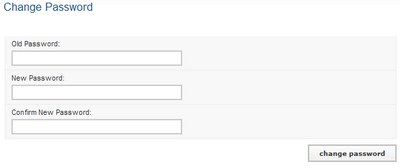User Access
From Osi
Contents |
Log in
Before performing any task in iHRIS Manage or iHRIS Qualify, you need to log in. You cannot log in unless a user account has been created for you and you have been given a username and password. If you do not have a user account, contact your System Administrator.
Troubleshooting
The password is not correct.
You will be prompted to re-enter the password. If you cannot remember your password, you can generate a new password (see Retrieve a forgotten password or username).
The username is not correct.
You will get an error message. If you cannot remember your username, you can retrieve it (see Retrieve a forgotten password or username).
Retrieve a Forgotten Password or Username
If you have forgotten your password or username, you can generate a new one.
Troubleshooting
The system does not recognize the email address.
Contact your System Administrator for help.
Change Your Password
At any time, you can change your password for logging into the system.
Troubleshooting
An error message appears when Confirm is clicked.
Re-enter the password twice. The two passwords must match or the system won't accept the new password.
Log Out
When you are finished working in the system, log out to prevent any unauthorized person from accessing the system.
| In the upper left corner on any page, click Log out (next to the padlock). The Welcome page appears. You will have to re-enter your username and password to regain access to the system. | |